
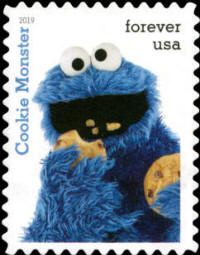 Table of Contents URL Security Cookies Info and Shopping |
Cookies The Problem - Personel Data Think of cookies as the trail you leave behind when you’re online. Generally Good — A first-party cookie is created and stored in your browser when you visit a website. It keeps things like your login info and shopping cart, so you don’t have to fill them in again each time. First-party cookies also preserve options and settings. This is useful, but cookies can be invasive, too ... companies use cookies to track where you go and what you do online. They’ll even do it on a website other than the one you're visiting. Advertisers love cookies because they help customize the ads you see. If the ads appeal to you, you’re more likely to click them, which yields a higher ROI. Bad Cookies — Third-party cookies. Third-party cookies collect the following relevant data in particular: Personal data such as age, gender, and location (if readable) Visited website via which the cookie was generated Subpages visited on the visited website Time spent on the page and its subpages The Browser and Cookies Google Chrome — Google is known for tracking everything you do. Google tracks and store your location history, web and app activity, shopping habits and more. This invasion of privacy extends into Google’s Chrome browser -- even in Incognito Mode. Firefox — Firefox blocks trackers by default, including cross-site tracking and social media trackers, so you don’t have to change any settings. Global protection levels such as Strict or Standard let you set your level of protection. You can also go the custom route and specify which trackers and scripts Firefox should block. Edge — Edge is based on the Chromium foundation - but Edge has more privacy settings than Chrome - Tracking Prevention is on by default. This tool identifies trackers and prevents them from seeing what you do. Like Firefox, Edge has three levels of protection: Basic, Balanced and Strict. To view/change 'click' on the three-dot menu icon and select Settings. Then go to Privacy and services to tinker with your privacy settings. Tap or click here to learn about the limits of incognito browsing. Beware. Edge was recently been tagged for sending users’ IP addresses and location data to Microsoft servers. |